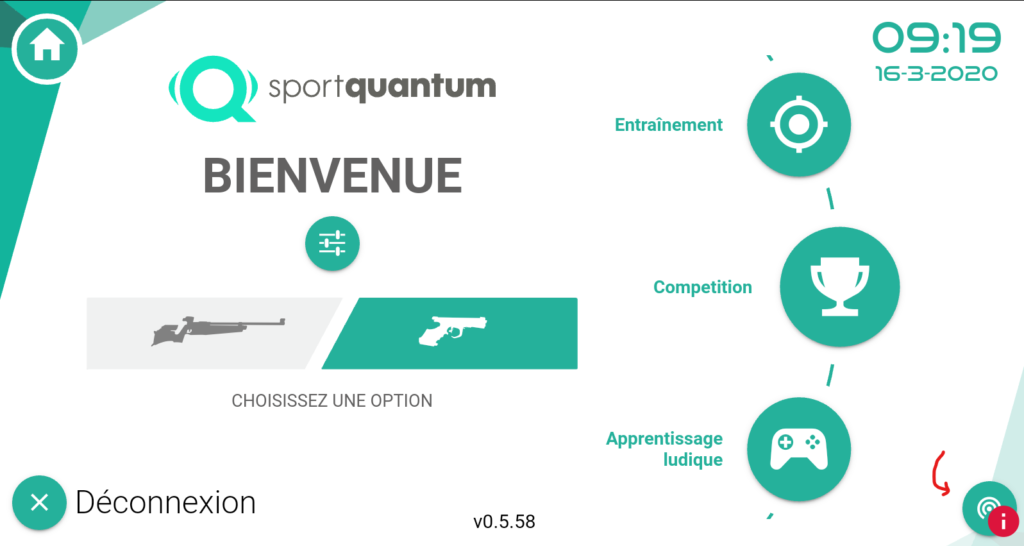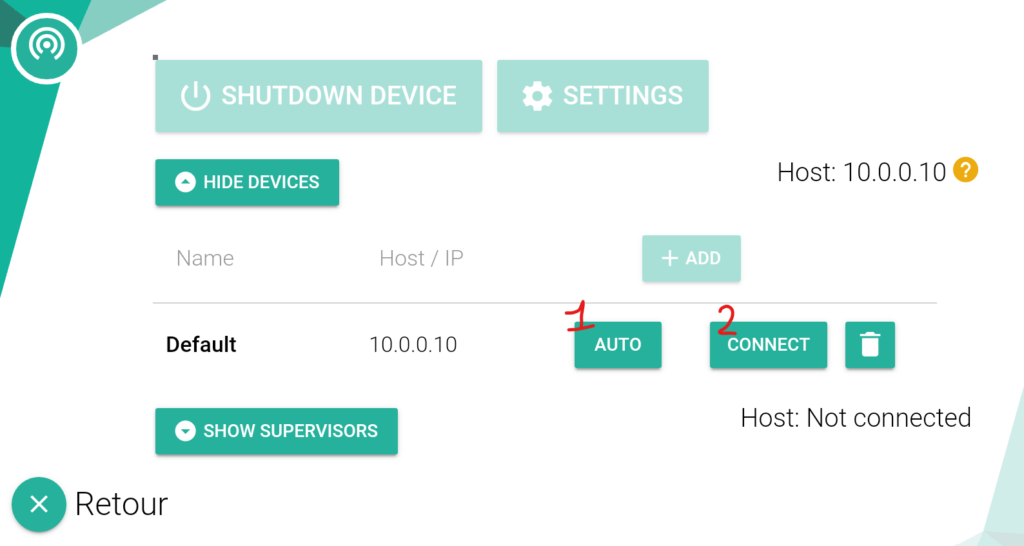How Can We Help?
Target <> Tablet connection (Access Point)
Note : If you are equipped with a router or a complete SynQro system, this article does not apply to you. Please check the dedicated article
Introduction
In an Access Point environment, the network setup is quite simple : the target broadcast a Wifi network thanks to a USB dongle, which becomes the access point for the Android tablet. Each target broadcast a Wifi network with a specific SSID (name), which allows you to ensure you are connected to the right target.
Here are a few elements to check if you are facing a connection issue, or a control issue
1. Tablet’s current Wifi
To begin with, please check the Wifi network your tablet is connected to.
Each target’s Wifi is named something like “SQu Target XXXX” , where XXXX is a unique identifier. This identifier is displayed on your SQ10’s screen, at the bottom, on the technical info line.
Ex : Locate the “SQu Target 02AG” looking-like section. It is the current SSID/name for this target’s Wifi network
Note : If your tablet is not currently connected to the right target, it is very important that you remove/delete the “wrong” Wifi (on Android), for the tablet not to jump between multiple Wifi networks
2. Charger/transformer location
As for the shots capture, if your target’s charger/transformer is located relatively close to the electronic boards, you have to take it away, by putting it under the target for example. In fact, the charger can generate electromagnetic disturbances leading to random side effects such as Wifi issues for example.
3. Auto connect activation in SQ App
This option, very important for the Target-Tablet system operation, might be disabled in the SQ App. You therefore just have to enable it again, and to force the connection to the target once.
4. SQ App network configuration
If you don’t see the “Default” line as shown on the picture above, then your network configuration has probably been erased from the tablet. You just have to set it up again by filling the line next to the ADD button :
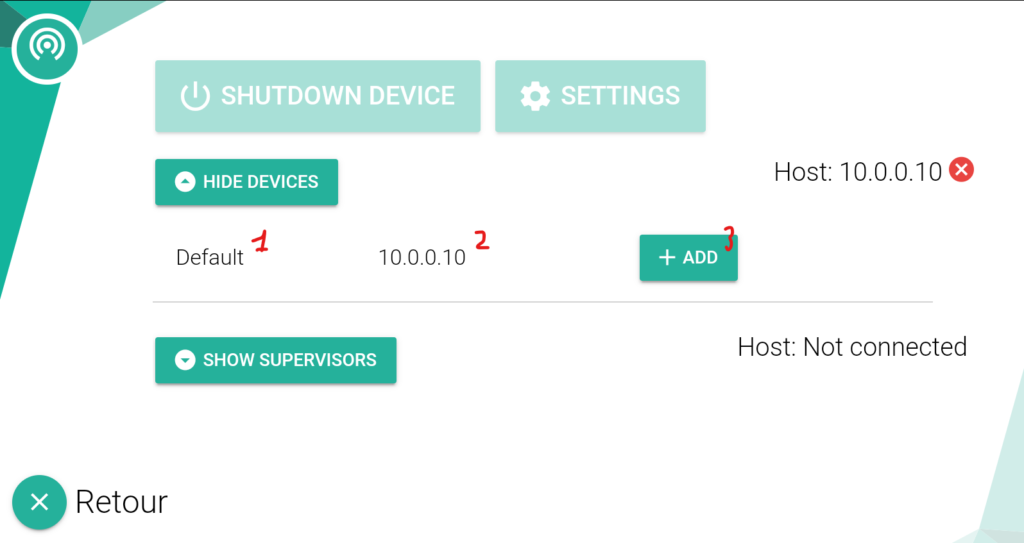
5. Target’s Wifi state
You can’t see any “SQu Target XXXX” Wifi network around, and/or your target displays a “NOT CONNECTED” error message on its technical info line ?
In each case, the problem is similar : the target’s Wifi network didn’t start up correctly. This can happen because of an issue during the booting/startup process, but it is mainly related to a Wifi dongle problem.
We therefore invite you to unplug the target from its power outlet, unplug the Wifi dongle (biggest USB key) and the System dongle (smallest USB key), vacuum the potential lead debris inside of the USB ports, plug back the two USB dongles and then plug back the target to its power outlet and power it up.

If this procedure does not change anything, please contact Sport Quantum’s Support mentioning your issue.
After all these checks, if the situation has not improved, please